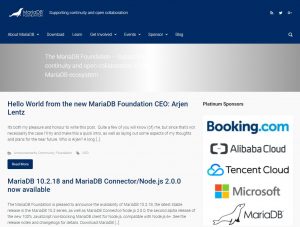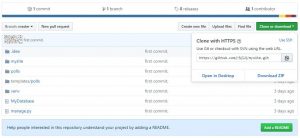UbuntuにMariaDBをインストールする方法
UbuntuにMariaDBをインストールする方法をご紹介します。
条件
- Ubuntu 16.04.5 LTS
事前準備
パッケージリストの更新を実行します。
$ sudo apt-get update
インストール実行
「-y」オプションを指定して、確認事項をすべてyesで自動回答するようにします。
$ sudo apt-get -y install mariadb-server
MariaDBの初期設定
以下のコマンドを実行して初期設定を行います。
$ sudo mysql_secure_installation
MariaDBの最新のrootパスワード入力を求められます。
何も設定していないため入力せずEnterを押します。
NOTE: RUNNING ALL PARTS OF THIS SCRIPT IS RECOMMENDED FOR ALL MariaDB
SERVERS IN PRODUCTION USE! PLEASE READ EACH STEP CAREFULLY!
In order to log into MariaDB to secure it, we'll need the current
password for the root user. If you've just installed MariaDB, and
you haven't set the root password yet, the password will be blank,
so you should just press enter here.
Enter current password for root (enter for none):
rootパスワードを設定するか尋ねられます。
Yを選択します。
OK, successfully used password, moving on... Setting the root password ensures that nobody can log into the MariaDB root user without the proper authorisation. Set root password? [Y/n]
Set root password? [Y/n] y New password: Re-enter new password: Password updated successfully! Reloading privilege tables.. ... Success!
anonymousユーザを削除するか尋ねられます。
Yを選択します。
By default, a MariaDB installation has an anonymous user, allowing anyone to log into MariaDB without having to have a user account created for them. This is intended only for testing, and to make the installation go a bit smoother. You should remove them before moving into a production environment. Remove anonymous users? [Y/n]
rootでのリモートログインを許可しないようにするか尋ねられます。
Yを選択します。
Normally, root should only be allowed to connect from 'localhost'. This ensures that someone cannot guess at the root password from the network. Disallow root login remotely? [Y/n]
testデータベースを削除するか尋ねられます。
Yを選択します。
By default, MariaDB comes with a database named 'test' that anyone can access. This is also intended only for testing, and should be removed before moving into a production environment. Remove test database and access to it? [Y/n]
privilegeテーブルを再読み込みするか尋ねられます。(再読み込みすると変更がすぐに反映されます)
Yを選択します。
Reloading the privilege tables will ensure that all changes made so far will take effect immediately. Reload privilege tables now? [Y/n]
これでMariaDBの初期設定は完了です。
Cleaning up... All done! If you've completed all of the above steps, your MariaDB installation should now be secure. Thanks for using MariaDB!
MariaDBの確認
以下のコマンドでMariaDBにログインします。
$ sudo mysql -u root -p Enter password:
先ほど決めたrootのパスワードを入力します。
以下のような表示になればログイン成功です。
MariaDB [(none)]>
初期状態では以下のようなDBが存在します。
MariaDB [(none)]> show databases; +--------------------+ | Database | +--------------------+ | information_schema | | mysql | | performance_schema | +--------------------+ 3 rows in set (0.00 sec) MariaDB [(none)]>