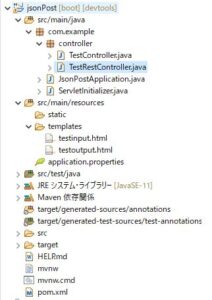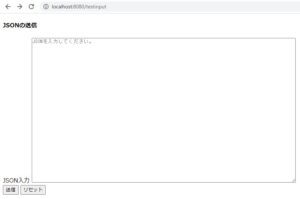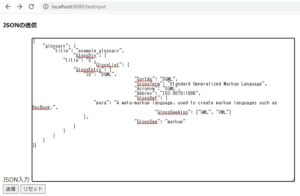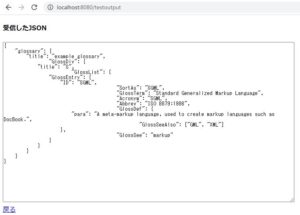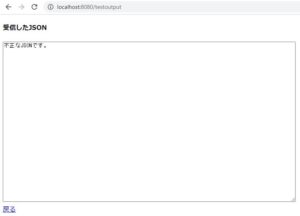JSONをHTMLの入力フォームでPOSTして受け取ったJSONをリダイレクトして画面上で表示する方法
JSONをHTMLの入力フォームでPOSTして受け取ったJSONをリダイレクトして画面上で表示する方法をご紹介します。
以下のような処理の流れです。
- JSONをHTMLの入力フォームでPOSTする。
- サーバー側モジュールでJSONを受け取ってセッションにセットする。
- リダイレクト後、受け取ったJSON情報を画面に表示する。
条件
- Spring Tool Suite 4
- Spring Boot 2.5.0
- jquery
プロジェクトの構成
ここでは、以下のような構成とします。
ソース
コントローラ
TestRestController.java
POSTされたJSON情報を受け取るメソッドを作成します。
受け取ったJSON情報をセッションにセットし、リダイレクト先URLをreturnします。
package com.example.controller;
import java.util.Iterator;
import javax.servlet.http.HttpServletRequest;
import javax.servlet.http.HttpSession;
import org.springframework.web.bind.annotation.PostMapping;
import org.springframework.web.bind.annotation.RestController;
@RestController
public class TestRestController {
/**
* POSTされたJSONの受け取り
*
* @param request
* @param model
* @return
*/
@PostMapping("/output")
public String showOutput(HttpServletRequest request) {
Iterator<String> itr = request.getParameterMap().keySet().iterator();
StringBuilder stbr = new StringBuilder();
if (itr.hasNext()) {
stbr.append(itr.next());
}
HttpSession session = request.getSession();
session.setAttribute("strJson", stbr.toString()); // セッションにJSON情報をセット
String strRedirectPath = request.getRequestURL().toString();
return strRedirectPath.replace("/output", "/testoutput"); // リダイレクト先URL
}
}
TestController.java
インプット画面表示用メソッド、アウトプット画面表示用メソッドを作成します。
returnで返す文字列が、表示する画面のhtmlファイル名に相当します。
アウトプット画面表示用メソッドでは以下の処理を行っています。
- セッションからJSON情報の文字列を取得する。
- 文字列をJSON形式にパースする。
- JSONの文字列情報を”json”というキーで、画面にパラメータとして渡す。(パースに失敗した場合はエラーメッセージを表示)
package com.example.controller;
import javax.servlet.http.HttpServletRequest;
import javax.servlet.http.HttpSession;
import org.springframework.stereotype.Controller;
import org.springframework.ui.Model;
import org.springframework.web.bind.annotation.GetMapping;
import com.fasterxml.jackson.core.JsonProcessingException;
import com.fasterxml.jackson.databind.JsonMappingException;
import com.fasterxml.jackson.databind.JsonNode;
import com.fasterxml.jackson.databind.ObjectMapper;
@Controller
public class TestController {
/**
* インプット画面
*
* @return
*/
@GetMapping("/testinput")
public String showInput() {
return "testinput";
}
/**
* アウトプット画面(Get)
*
* @param request
* @param model
* @return
*/
@GetMapping("/testoutput")
public String showOutputGet(HttpServletRequest request, Model model) {
HttpSession session = request.getSession(false);
String strJson = "";
if (session != null) {
strJson = (String) session.getAttribute("strJson"); // セッションからJSON情報を取得
session.invalidate(); // セッション破棄
}
boolean isJson = true;
ObjectMapper mapper = new ObjectMapper();
try {
JsonNode root = mapper.readTree(strJson);
System.out.println(root.asText());
} catch (JsonMappingException e) {
isJson = false;
e.printStackTrace();
} catch (JsonProcessingException e) {
isJson = false;
e.printStackTrace();
}
if (isJson) {
model.addAttribute("json", strJson);
} else {
model.addAttribute("json", "不正なJSONです。");
}
return "testoutput";
}
}
画面
testinput.html
jqueryを用いて、textareaに入力された文字列をAjax通信でPOSTします。
成功した場合、レスポンスで取得したURLにリダイレクトします。
<!DOCTYPE html>
<html xmlns:th="http://www.thymeleaf.org">
<head>
<script src="https://code.jquery.com/jquery-3.6.0.js"></script>
</head>
<body>
<h4>JSONの送信</h4>
<form name="form1" action="#" th:action="@{/showoutput}">
<div>
<label for="textarea1">JSON入力</label>
<textarea id="textarea1" rows="30" cols="100" placeholder="JSONを入力してください。" name="inputdata"></textarea>
</div>
<input type="button" value="送信" onClick="clickPost();">
<input type="reset" value="リセット" role="button" onClick="return clearFormAll()">
</form>
<script>
function clickPost() {
var url = location.href; // 送信先URL
var data = document.getElementById("textarea1").value; // POSTデータ
$.ajax({
url: url.replace('testinput', 'output'),
//url: 'http://localhost:8080/testoutput',
type: 'POST',
//contentType: 'application/json',
dateType:"json",
timeout: 60000,
data: data
})
//Ajax通信成功の場合
.done(function (response, status, xhr) {
//alert('success');
console.log("status = " + status);
console.log("xhr.status = " + xhr.status);
window.location.href=response;
})
//Ajax通信失敗の場合
.fail(function () {
//alert('fail');
})
//Ajax通信の成功・失敗に関わらず最後に処理
.always(function () {
//alert('end');
});
}
</script>
</body>
</html>
testoutput.html
jsonというキーで受けとった文字列を表示します。
<!DOCTYPE html>
<html xmlns:th="http://www.thymeleaf.org">
<head>
</head>
<body>
<h4>受信したJSON</h4>
<textarea id="textarea1" rows="30" cols="100" name="outputjson" th:text="${json}"></textarea>
</body>
<br>
<a href="javascript:history.back();">戻る</a>
</html>
実行例
以下のURLをブラウザで開きます。
http://localhost:8080/testinput
任意のJSONを入力して、送信ボタンを押します。
送信されたJSONが、アウトプット画面に表示されます。
ちなみに、不正なJSONを送信すると以下のような表示になります。