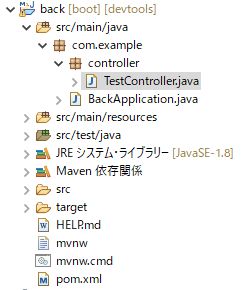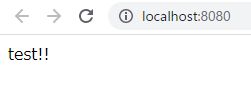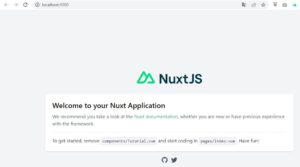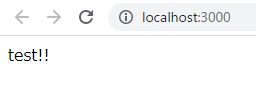バックエンド(SpringBoot)とフロントエンド(Nuxt.js)をローカルPC上で連携する方法
バックエンド(SpringBoot)とフロントエンド(Nuxt.js)をローカルPC上で連携する方法をご紹介します。
バックエンド(SpringBoot)をSpring Tool Suiteで動かし、Nuxt.jsをVisual Studio Codeで動かすものとします。
目次
条件
- Spring Boot(Spring Tool Suiteで動作)
- maven
- Nuxt.js(Visual Studio Codeで動作)
- JavaScript
- Yarn
バックエンドモジュールの作成
Spring Tool Suiteで適当なSpring Bootプロジェクトを作成します。
ここでは以下のようなプロジェクト構成としました。
ソース等
TestController.java
以下のURLにアクセスすると「test!!」と表示するだけの単純なコントローラを作成します。
http://localhost:8080/
package com.example.controller;
import javax.servlet.http.HttpServletRequest;
import org.springframework.web.bind.annotation.GetMapping;
import org.springframework.web.bind.annotation.RestController;
@RestController
public class TestController {
@GetMapping(value = "/")
public String getTest(HttpServletRequest request) {
return "test!!";
}
}
pom.xml
<?xml version="1.0" encoding="UTF-8"?>
<project xmlns="http://maven.apache.org/POM/4.0.0" xmlns:xsi="http://www.w3.org/2001/XMLSchema-instance"
xsi:schemaLocation="http://maven.apache.org/POM/4.0.0 https://maven.apache.org/xsd/maven-4.0.0.xsd">
<modelVersion>4.0.0</modelVersion>
<parent>
<groupId>org.springframework.boot</groupId>
<artifactId>spring-boot-starter-parent</artifactId>
<version>2.6.4</version>
<relativePath/> <!-- lookup parent from repository -->
</parent>
<groupId>com.example</groupId>
<artifactId>back</artifactId>
<version>0.0.1-SNAPSHOT</version>
<name>back</name>
<description>Example Project</description>
<properties>
<java.version>1.8</java.version>
</properties>
<dependencies>
<dependency>
<groupId>org.springframework.boot</groupId>
<artifactId>spring-boot-starter-web</artifactId>
</dependency>
<dependency>
<groupId>org.springframework.boot</groupId>
<artifactId>spring-boot-devtools</artifactId>
<scope>runtime</scope>
<optional>true</optional>
</dependency>
<dependency>
<groupId>org.springframework.boot</groupId>
<artifactId>spring-boot-starter-test</artifactId>
<scope>test</scope>
</dependency>
</dependencies>
<build>
<plugins>
<plugin>
<groupId>org.springframework.boot</groupId>
<artifactId>spring-boot-maven-plugin</artifactId>
</plugin>
</plugins>
</build>
</project>
バックエンドの実行結果
以下のように表示されればOKです。
フロントエンドモジュールの作成
Nuxt.jsのインストール&プロジェクト作成
Visual Studio Codeでターミナルを開いて、以下のコマンドを実行します。
> npx create-nuxt-app
プロジェクト名の指定
プロジェクト名をきかれるので、適当な名前を入力します。
ここでは、nuxt-sampleとしました。
大文字は使用できないので注意が必要です。
言語の選択
JavaScriptまたはTypeScriptの選択肢が表示されます。
「JavaScript」を選択します。
パッケージマネージャーの選択
YarnまたはNpmの選択肢が表示されます。
「Yarn」を選択します。
UIフレームワークの選択
様々なUIフレームワークの選択肢が表示されます。
今回は何も使用しないため「None」を選択します。
モジュールの選択
以下、3つの選択肢が表示されます。
複数選択可能です。
- Axios
- Progressive Web App
- Content
今回はAxiosのみを選択しました。
Linting toolsの選択
複数の選択肢が表示されます。
複数選択可能です。
今回は何も選択せずに進みます。
テストフレームワークの選択
複数の選択肢が表示されます。
今回は何も使用しないため「None」を選択します。
レンダリング方法の選択
Universal (SSR / SSG)とSingle Page Appの選択肢が表示されます。
今回はUniversal (SSR / SSG)を選択しました。
developementターゲットの選択
Server (Node.js hosting)とStatic (Static/Jamstack hosting)の選択肢が表示されます。
今回はServer (Node.js hosting)を選択しました。
developementツールの選択
以下、3つの選択肢が表示されます。
複数選択可能です。
- jsconfig.json
- Semantic Pull Requests
- Dependabot
Visual Studio Codeを使用しているので推奨されるjsconfig.jsonを選択しました。
GitHubのユーザ名の入力
GitHubのユーザ名を入力します。
Version control systemの選択
今回はNoneを選択しました。
作成に成功すると以下のようなメッセージが表示されます。
Successfully created project nuxt-sample
To get started:
yarn dev
To build & start for production:
yarn build
yarn start
実行
「yarn dev」コマンドを実行すると開始します。
以下のURLにアクセスするとデフォルト画面が表示されます。
http://localhost:3000/
バックエンドモジュールとの連携
axiosによるGet結果の表示
index.vueを以下のように変更します。
バックエンドモジュールに対してGetリクエストを投げて、結果を表示します。
<template>
<span>{{ get_result }}</span>
</template>
<script>
export default {
name: 'IndexPage',
async asyncData({ $axios }) {
const url = "http://localhost:8080/"; // 接続先URL
const response = await $axios.$get(url); // GET
return {
get_result: response
};
}
}
</script>
以下のような表示になればOKです。
バックエンドモジュールからデータを取得し、フロントエンド側に取得したデータを表示することが出来ました。
参考
【完全ガイド】ゼロからしっかり理解したい人向けのNuxt.js入門
https://reffect.co.jp/vue/nuxt-js-first-step#Nuxtjs